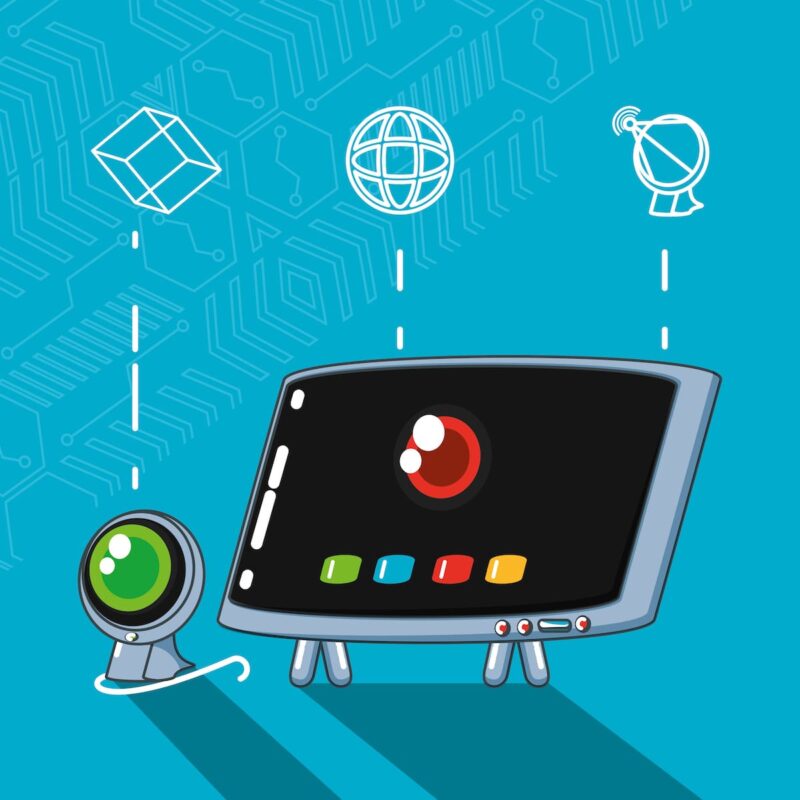Articles
How to Connect a PTZ Camera?
Learning how to connect a PTZ camera is easy. You have a few components that you must consider, but with just a few plugs, you’ll be well on your way to creating your first live stream or production.
We’re going to walk you through the process of connecting your camera, starting with the components first.
Understanding the Components
PTZ cameras have a lot of components that you need to understand:
- Interface units
- Audio in
- Line out
- LAN
- HDMI
- USB
- NDI/SDI
- DC 12V
- System select
- RS 232 In and out
These components allow you to have multiple, simultaneous outputs, such as HDMI, USB and SDI. Your LAN port will also allow you to stream the video over the Internet and connect to your controllers.
You can attach a microphone to improve audio input quality.
Of course, cameras also have mechanical components, such as tracks that allow you to pan and tilt the camera. Motorized lenses allow you to zoom in on objects or subjects in a shot. You’ll also need a mount if you plan on securing the camera to the wall or ceiling.
You may also need network switches, controllers and other components.
Preparing for Installation
Installing your camera must be done strategically to capture the entire space and also follow the room’s wiring setup. You will want to:
- Identify the current wiring route
- Test multiple locations before mounting
You can watch our video on where to install your camera below.
We cover the three-camera setup to show you how one of the best shows in history changed camera setups.
You’ll also need:
- Mount
- Drill or screwdriver
- Ladder
- Other tools
Are you planning on using an IP camera? You may have a lot of questions, such as can IP cameras work without the internet? Be sure to find answers before committing to an IP camera.
How To Connect a PTZ Camera?
Connecting a PTZ camera is truly up to you. You’ll find many of the cameras within our collection have four or more outputs. What output is best for you? It depends entirely on what equipment you already have and the production you’re trying to create.
You’ll need to follow these steps:
Connecting the power supply
Your PTZ camera needs power, and you need to connect it to the power source. We recommend doing this last after you’ve followed the rest of the steps. You never want to work with a live wire or have a mishap when the power cable is plugged in.
Connecting the video output
Multiple ports are on most PTZ cameras, including HDMI, SDI, USB and others.
Choose your preferred video output to connect your camera to your controller or PC.
Connecting the PTZ control cable
Your RS232 cable will need to be connected to both the camera and the controller. Some setups have different ports for the controller, but this is most common. If you’re only streaming video, you may not need to use the RS232 cable.
Testing the camera
To test your camera, you’ll need to access its web interface.
- Open a web browser.
- Enter the camera’s IP address into the address bar.
- Enter the username and password (typically “admin” for both).
Once you’ve entered this information, you should be redirected to the camera’s web interface, where you can preview your camera’s settings. For the purpose of testing, you can use the camera’s remote control to pan, tilt, zoom and test out other functions.
This step of the setup process is important because it allows you to determine whether your camera is in a good position for your stream or broadcast.
Choose the Perfect PTZ Camera
How to Connect PTZ Camera To a PC?
Connecting a 4k PTZ camera to a PC is a simple process, and you’ll have a few options. You can connect your camera to your computer directly via:
- USB
- HDMI
- NDI
- SDI
You’ll need to make sure that both your computer and the camera are connected to the same network so that they can communicate with one another.
Conclusion
If you’re still struggling to figure out how to connect a PTZ camera, we have a lot of videos on YouTube (view our channel), that will help you get started. We show you how to add a controller, different ports and what they’re used for, presets, location setup and many other topics that you’re sure to love.