Articles
How To Schedule a Live Stream on YouTube?
Do you want to learn how to schedule a live stream on YouTube? The good news is that it’s easier than you think to start live-streaming on YouTube. Let’s take a closer look at how the process works and how to find the best camera for your live streams.
What Is the Longest Live Stream on YouTube?
If you’re just getting started with live streaming, you may be wondering how long you can stay on the air.
The longest live-stream was 624 hours 37 minutes and 55 seconds, which set the Guinness World Record.
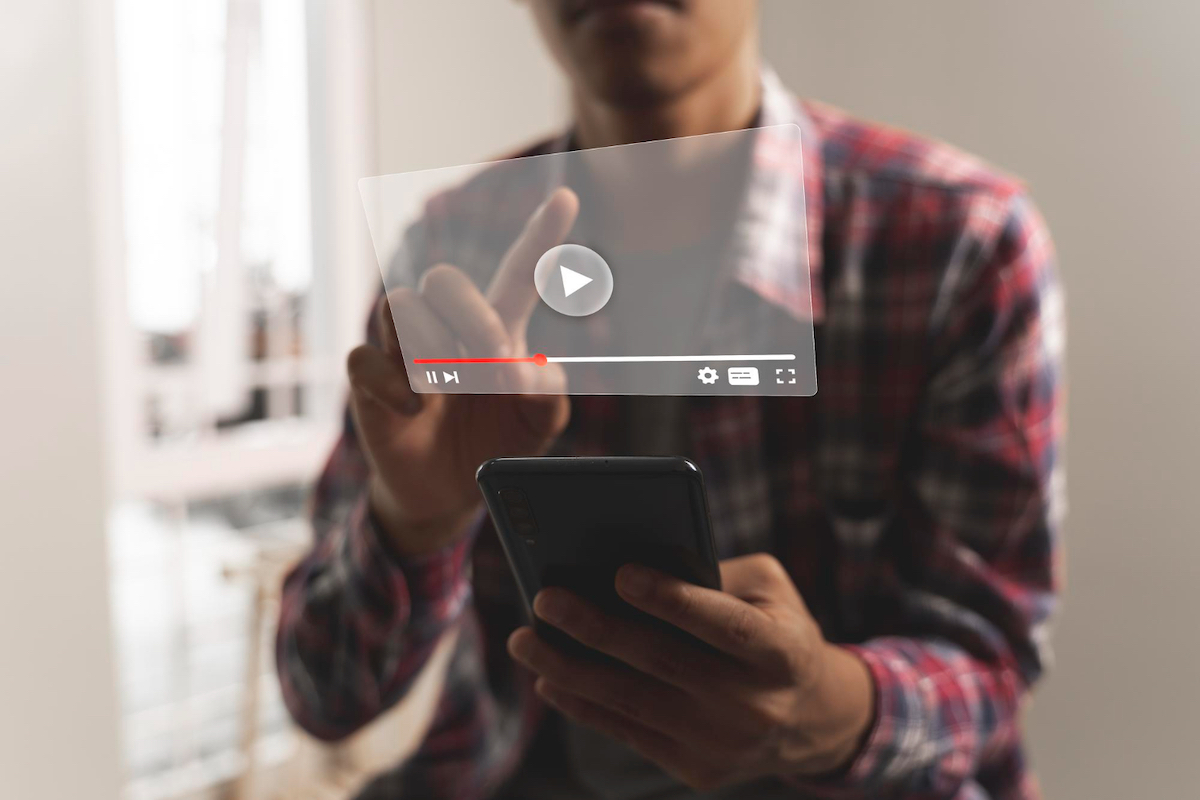
But you’ll find some cities that have been livestreaming cameras at intersections and throughout their cities for years. For example, Jackson Hole, Wyoming has been live streaming on YouTube since 2016, and it is still streaming to this day.
Live streams can go on for as long as you want them to. Theoretically, you could stay live on YouTube indefinitely.
Choose the Perfect PTZ Camera
How to Schedule a Live Stream on YouTube?
If you’re ready to start streaming, you may be wondering how to schedule a live stream on YouTube.
To schedule a live stream, you have a few options:
- Use a broadcasting software
- Schedule directly from the YouTube platform
To schedule your stream on the YouTube platform, follow the steps below:
- First, open YouTube, and click on YouTube Studio.
- Click the “Create” button and choose “Go Live.”
- Now, choose “Schedule Stream.”
- From here, you can choose to create a stream with new settings or reuse the settings from a completed stream.
- Next, choose “Create New.”
- Add your title, thumbnail, description and other settings.
- On the next screen, customize your settings however you want.
- Next, set your visibility and the date and time you want to schedule your stream.
You can return to your channel page to make sure that your stream is scheduled. If you change your mind about streaming, you can delete live streams on YouTube that are scheduled for the future.
Please note that once you start, you cannot pause a live stream on YouTube. You can stop the live stream or display a “be right back” screen, but you cannot pause the stream.
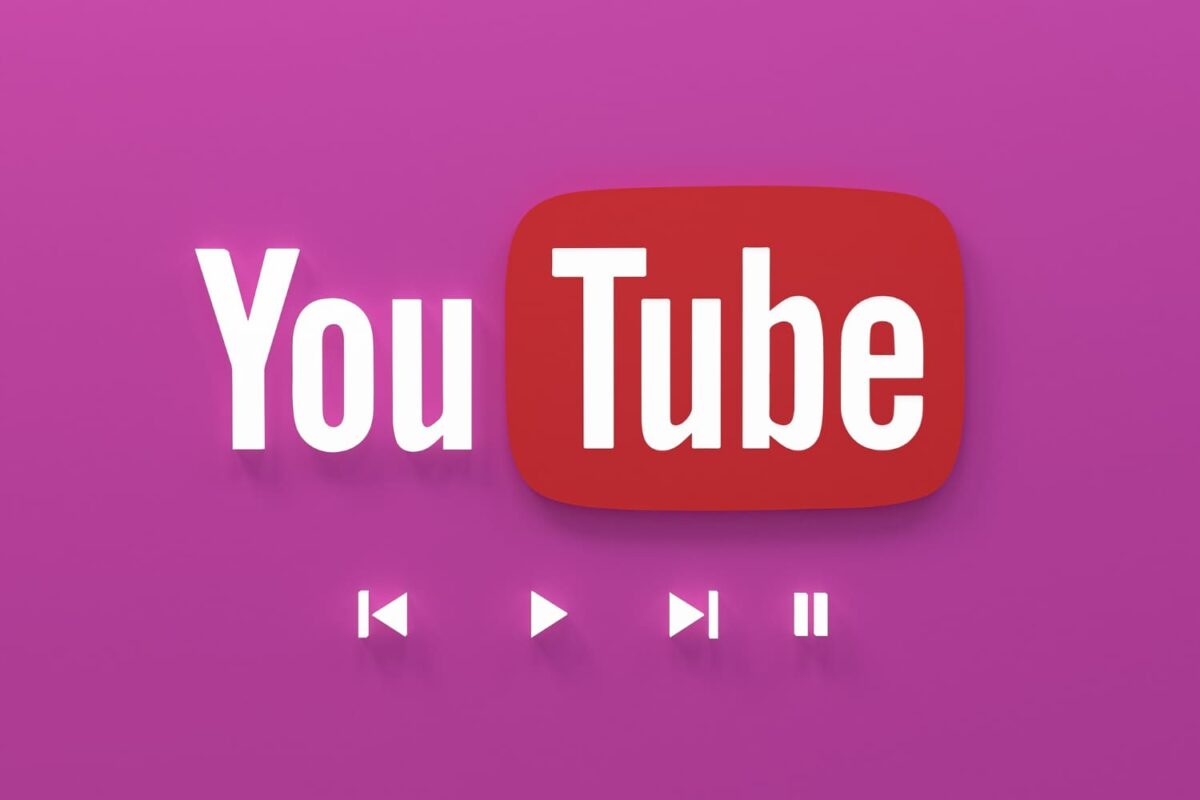
So, make sure that you schedule your streams carefully to ensure you’re prepared and ready to go.
When you schedule a live stream, you can add things like trailers to get your audience excited about your upcoming event. When you’re customizing your settings, you’ll find a section called “Trailer” and an “Add” button that you can use to include a trailer for your stream.
Only creators that have 1,000 or more subscribers and no community strikes can add trailers.
What is The Best 1080p PTZ Camera for Live Streaming?
Consistency is important if you want to succeed with live streaming, which is why planning and scheduling streams should be part of your routine.
But it’s just as important to make sure that you have a great camera for your streams. Pan-tilt-zoom cameras are ideal. A 1080p PTZ camera will deliver a high-quality, crisp picture while allowing you to show more of your surroundings.
If you’re serious about streaming, it’s worth investing in an HD PTZ camera that can stream in 4K and is designed to stream to platforms like YouTube.
No matter what you’re streaming – church services, educational lectures, special events, etc. – using PTZ cameras for live-streaming will help you produce professional-quality content.
Conclusions
It’s easy to learn how to schedule a live stream on YouTube. With a few clicks of a button, you can set up your stream to start any time you want, and you can do it all right from YouTube Studio.
Read also our article about how much do PTZ cameras cost.










