Articles
How To Change IP Camera Date And Time?
The time and date on IP camera may not always be accurate. The reliability of your CCTV security or live-stream camera system is greatly enhanced by the inclusion of an accurate timestamp on all video recordings made by your cameras. That’s why we’ll explain how to change IP camera date and time in this post. If you know the precise time something happened, you may compare it to other events that may have taken place around the same time to confirm your theory.
How do I access my IP camera settings?
These are the procedures to activate the camera:
- First, open your preferred web browser (Chrome, Opera, Firefox).
- Two, go to the address bar and type in the camera’s IP address before hitting Enter.
Your web browser will now show live video.
How To Change IP Camera Date And Time?
To get the correct timestamp, you must first locate the address of a reliable NTP server. Navigate to the Time Settings tab in your NVR’s web interface under Configuration > System > System Settings. Enter your information where indicated and click “Save.” Check that your NTP server is functioning properly. The time on the device should be updated instantly, or it will update itself at the next interval you choose.
Now that the NVR’s time is accurate, check that it appears in both the live feed and recorded footage. To adjust the OSD settings, go to Configuration > Image > OSD Settings.
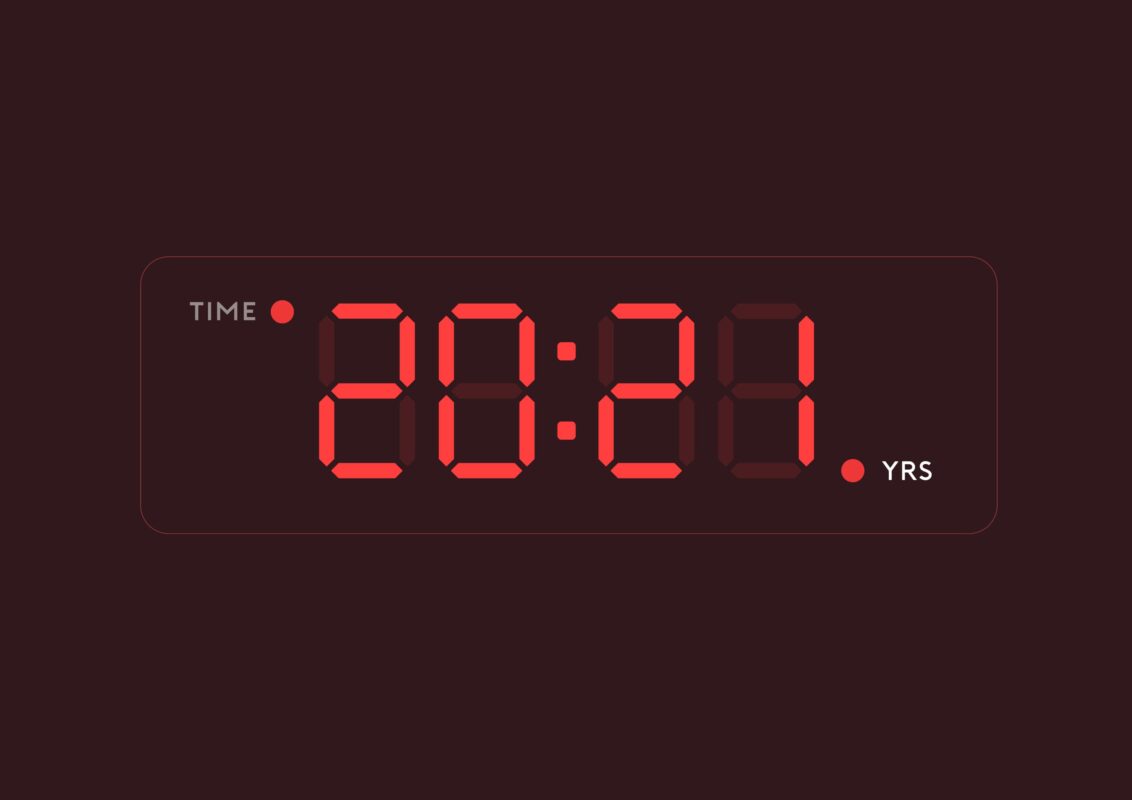
You may customize the screen to meet your needs, but you should always choose Display Date. Before you commit the changes, it’s a good idea to double-check the timestamp using the Live View stream. The work here is finished. When using an NVR, the time and date stamp will be synchronized automatically, so that your best PTZ IP camera will always be accurate.
Configuring the time on your IP camera follows the same procedure as described before. When setting it up, it is highly suggested that you utilize the same NTP server.
In order to adjust the IP camera’s clock and date, open the device’s settings using a web browser and go to Configuration > Advanced Configuration > System > Time Settings. When you get to this page, set the time just as you would on an NVR.
You may set your IP camera/NVR to follow your local time zone’s Daylight Savings time rules using the DST feature. When Daylight Saving Time begins, your NVR or camera will update its time (if its NTP server doesn’t already do so) automatically. Now you know how to change IP camera date and time.
Choose the Perfect PTZ Camera
Why does my NVR Time Keeps Changing?
Timekeeping issues might be due to an erroneously configured Timezone or an absence of an appropriate Daylight Saving time setting. The time is probably being set and checked against an NTP server. Alter your Time Zone settings or disable NTP.
Another cause of the problem is that some IP cameras do not have batteries to save the clock. When the camera is rebooted, the clock is lost. The way out of this situation is synchronization with an NTP server. Specify the correct time zone, NTP server address as an IP address. Then make sure the camera is accessing the NTP server, check the NTP server log. Do not forget to reboot the camera. We hope that you know how to reset PTZ camera?
Conclusions
When installing IP cameras, it is important to consider all settings in advance. Because you will not be able to predict when the timestamp will be needed. This is necessary even if real-time viewing of IP cameras is taking place.
But sometimes it is extremely difficult to set everything up on your own. So, we believe that our guide on how to change IP camera date and time will help you deal on your own without applying to specialists.










